Automating Email Hard Bounce Management in B2B Marketing with Dynamics 365
How to Tackle Email Hard Bounces and Maximize Reach in Your B2B Campaigns
In my previous article, I discussed how to automate the management of email hard bounces in B2C marketing using Microsoft Dynamics 365 Customer Insights Journeys. While bounced emails are added to a suppression list, they are eventually reactivated, leading to potential repeated bounces. My proposed solution involved opting out hard-bounced emails, offering customers a web form to update their email addresses, sending SMS and push notifications to customers, and triggering consent emails for new addresses to improve deliverability and communication.
In this article, I’ll explore the same challenge in the context of B2B marketing. Although the core strategy remains similar to B2C, we’ll adapt the approach by using CRM tasks instead of SMS and push notifications, and we won’t require a web form for updating email addresses.
The steps to address this issue in B2B are as follows:
Creating a segment to capture hard bounced contacts.
Automatically opting out emails that experience hard bounces.
Building a Journey that creates a CRM task for the relevant business team.
Automatically trigger consent emails for newly updated email addresses.
Steps 1 and 2 are identical to the implementation outlined in the B2C approach, so I won’t repeat them here. Please refer to my previous article and follow the same steps for these stages.
Step 3: Prepare your Task template
The purpose of this task is to assign it to a relevant business team or user, who will follow up with the customer (via phone call or other communication methods) to obtain a new and correct email address for the contact that experienced the hard bounce.
From your Customer Insights Journeys environment, navigate to Task Template, and create a new one
Define the name, subject, priority, start date, and other needed details
Step 4: Build a Journey to send Tasks for CRM business teams
In the B2C approach, I addressed hard bounces by sending SMS or push notifications to customers, urging them to update their invalid email addresses.
This method, however, is less suitable for B2B, where customers are typically companies represented by account managers, and not an individual consumers.
For B2B, my solution is to create a CRM task for each hard bounce, assigning it to the appropriate account manager, sales, or customer service team for follow-up.
The system smartly generates tasks only for new hard bounces, linking (via Regarding) them to the relevant contact to ensure timely, targeted action by the assigned team.
Navigate to Journeys and create a new Segment-based one, with frequency set for “A one-time journey where newly added audience can start any time”
In the segment, select the one we created in step 1
Select your future Start date, and keep the End date empty
Add a Task action and select the previously defined Task template
In the task properties, choose to whom you want to assign that task to:
Contact owner
Parent account owner
A specific user or team
Add a new action and choose Activate a custom trigger. then select the PA flow we created in step 2
And that’s it! With this approach, we ensure that any new hard bounce entering the segment will automatically become part of the journey. A task will be created for the relevant business team or user to follow up with the customer and obtain a new email address. The user can then easily open the contact record via the "Regarding" field in the task and replace the invalid email with the updated one.
In addition, the Power Automate flow will automatically opt-out the old hard bounce, ensuring it won’t be part of future campaigns if the business team is unable to update the email address.
Step 5: Create a flow to trigger a consent email for the updated email addresses
The final step in the solution is to automatically trigger a new consent email, after the email address is changed in CRM, prompting the customer to opt in again using their updated email address.
This step is also detailed in my previous article, so please refer to it there for the full implementation.


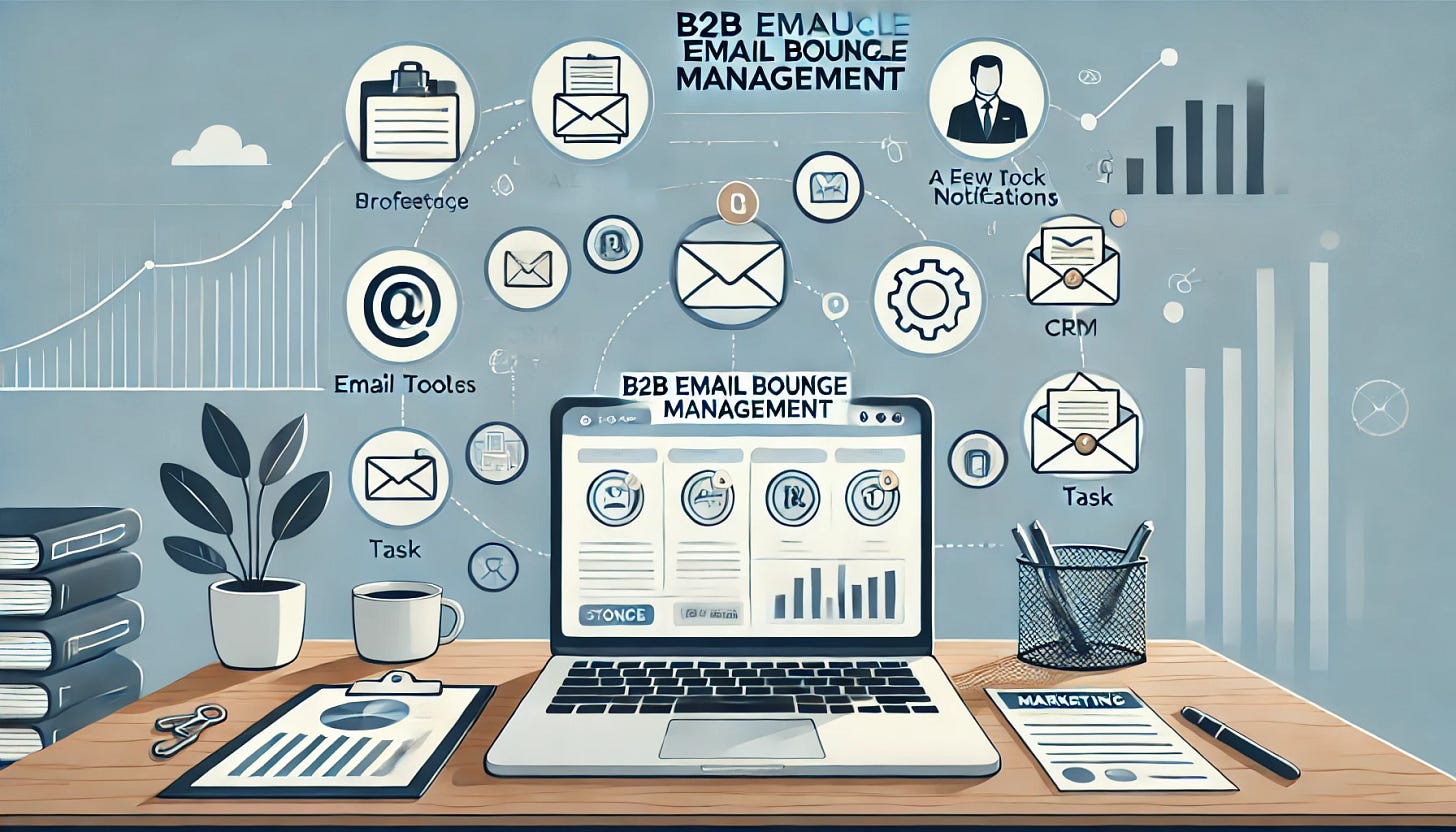
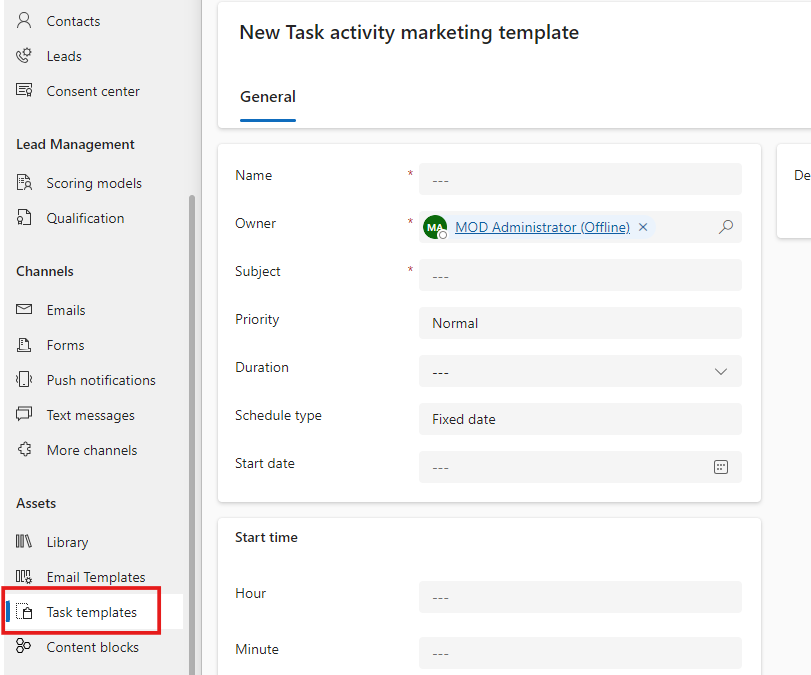
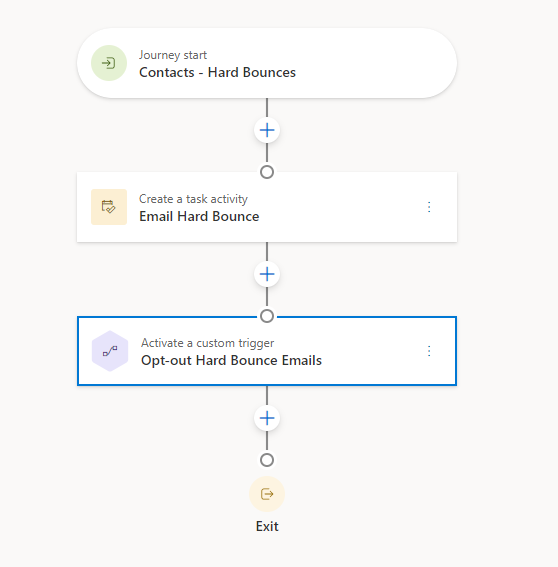
Hi Siraj,
Thank you for this article. I was wondering, how do you determine which of the email addresses of the contact has bounced, so only that particular email address will be opted out and corrected?
Best regards,
Suzanne